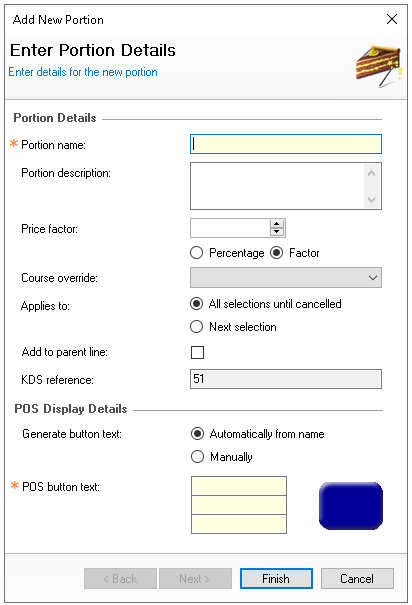Portions are assigned to recipes, standard lines or choices to enable that item to have different attributes removing the need of creating multiple instances of the same item, when associated to the product they provide the following possible separate options:
-
Ingredients - each portion can have different ingredients and quantities
-
Choices - each portion can have different choices
-
Prices - each portion can have different selling prices
Examples
-
Physical dispense sizes of an item - "Small | Medium | Large"
-
Ingredient differences of an item - "Shandy | Top"
-
Gluten free version
-
Pizza base combinations
-
Staff meals
-
Course overrides - "With Starters | With Mains"
-
Order types - "Take Away | Delivery"
Portion Topics
Adding New Portions
Follow these steps to add a new portions:
-
Click Add
-
Enter Portion Name and then the following optional configurations
-
Click Finish
Editing Portions
Follow these steps to edit portions:
-
Select the required Portion
-
Update any fields as required
-
Click Save
Discontinuing / Reintroducing Portions
If portions are no longer required they can be discontinued preventing selection of the portion when creating and managing products.
Follow these steps to discontinue portions:
-
Select the required Portion
-
Click Discontinue
-
Click Yes to confirm discontinuing of the portion
Portions can be reintroduced back after being discontinued
Follow these to reintroduced:
-
Select the check box for Show Discontinued Portions
-
Select the required discontinued portion
Discontinued portions are displayed in grey with (discontinued) -
Click Reintroduce
-
Click Yes to confirm the reintroducing of the portion
Field Settings & Information
Portion Details
The details section allows you to set the main configurable information for portions.
| Field | Description |
|---|---|
| Portion Name | Portion named used across the platform - 16 characters |
| Description | Description of the portion - 250 characters |
| Price Factor |
Price factor can be set to either "Percentage" or "Factor" giving the following options: Factor - when set it will use a factor value of the standard portion price Portion: Double - Factor 2 Portion: Half Pint - Factor 0.5 Percentage - when set it will use a percentage value of the standard portion price Portion: Kids - 50% When using either option the system can automatically calculate the price without it requiring an actual price entry in Standard Pricing |
| Course Override | When using a portion with a course override the sales item will have its course overridden with whatever has been configured |
| Applies To |
Applies to can be set to either "All Selections" or "Next Selection" All Selections Until Cancelled - when set the portion will be the default used until it is switched off on Point of Sale terminals Next Selection - when set the portion will turn off after the item has been added on Point of Sale terminals |
| Add to Parent Line |
When enabled the next item added on an order will automatically be linked to the previous item ordered in an "and" mode on Point of Sale terminals |
POS Display Details
The POS display details section allows you to set the button name that will be shown in Aztec.
| Field | Description |
|---|---|
| Aztec Button Name | The name of the portion used on Aztec POS terminals |
| POS Button Text | The override name of the portion if set to manually configured |